Connect iOS and Android MMEX with Synology Drive
Posted October 18, 2024 by MMEX Team ‐ 2 min read
Learn how to seamlessly sync your MMEX data between iOS and Android devices using Synology Drive for hassle-free financial management.
With the valuable support of both Guangong and George Ef, we have launched the beta version of MMEX for iOS. We invite you to join our beta testing via TestFlight.
In this guide, we will explain how to sync your MMEX database between your iOS and Android devices.
Preparation
- Set up MMEX on your Android device by following MMEX Cloud Storage with Synology Drive.
- Install Synology Drive and the latest version of MMEX4iOS on your iOS device.
- Log in to your Synology Drive account on both devices and create a dedicated folder for syncing MMEX data (e.g., “MMEX”).
Create a Sample Database in MMEX4iOS
- Open MMEX on your iPhone and tap
Create and Use Sample Database. - Name the database (e.g.,
Sample4Android), choose the appropriate folder, and tapMovein the top-right corner. - MMEX will automatically open the newly created database. You should see some sample data in the
Checkingtab. - Navigate to the
Managetab and selectClose Databaseto ensure any changes are saved.
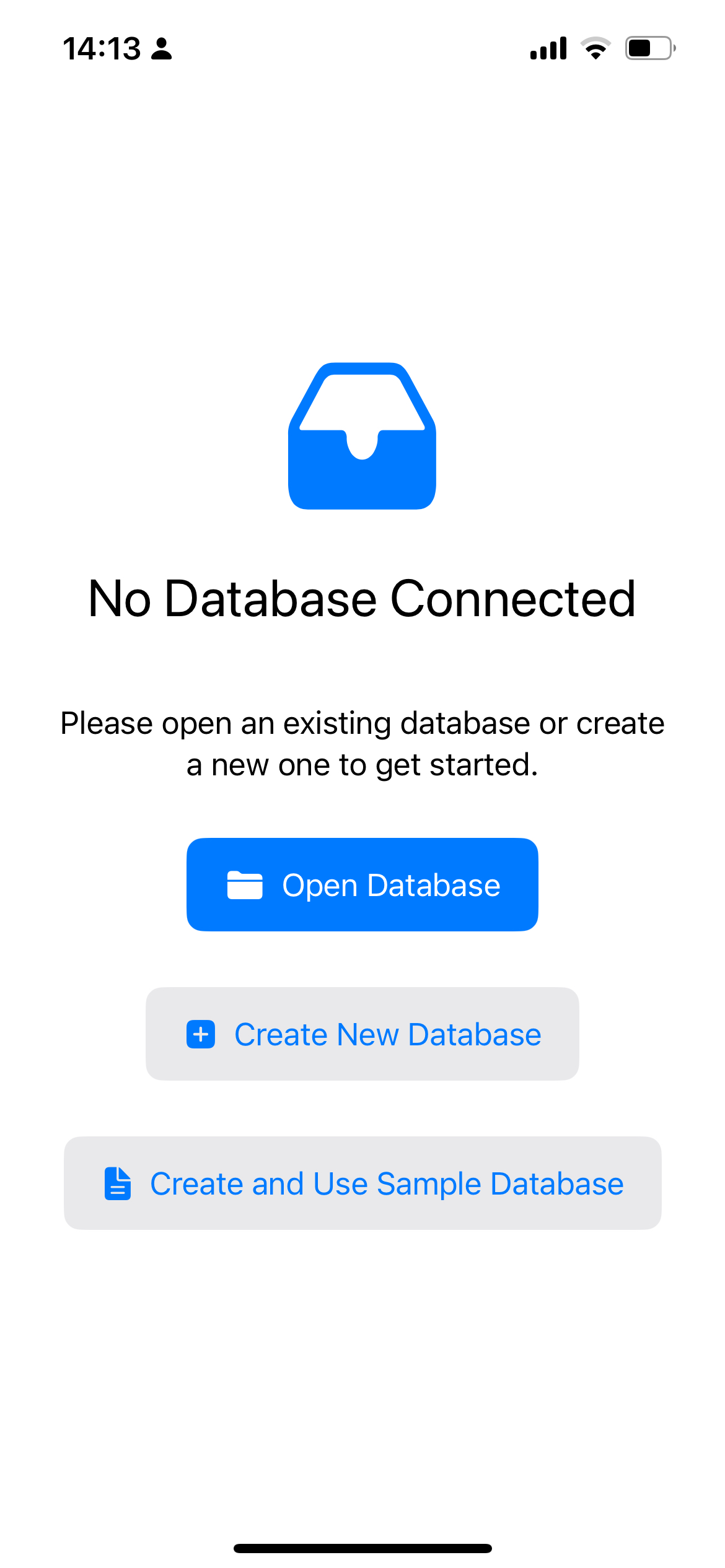
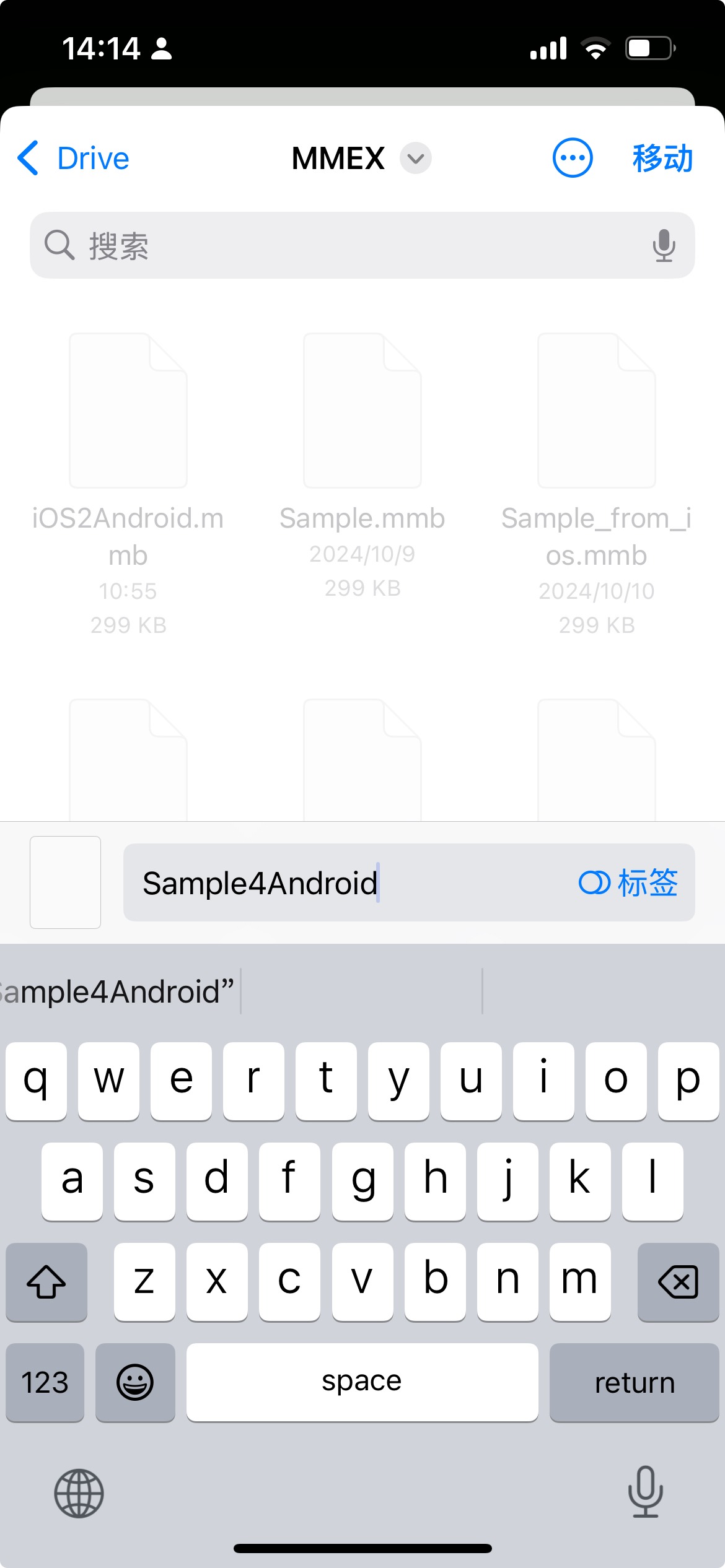
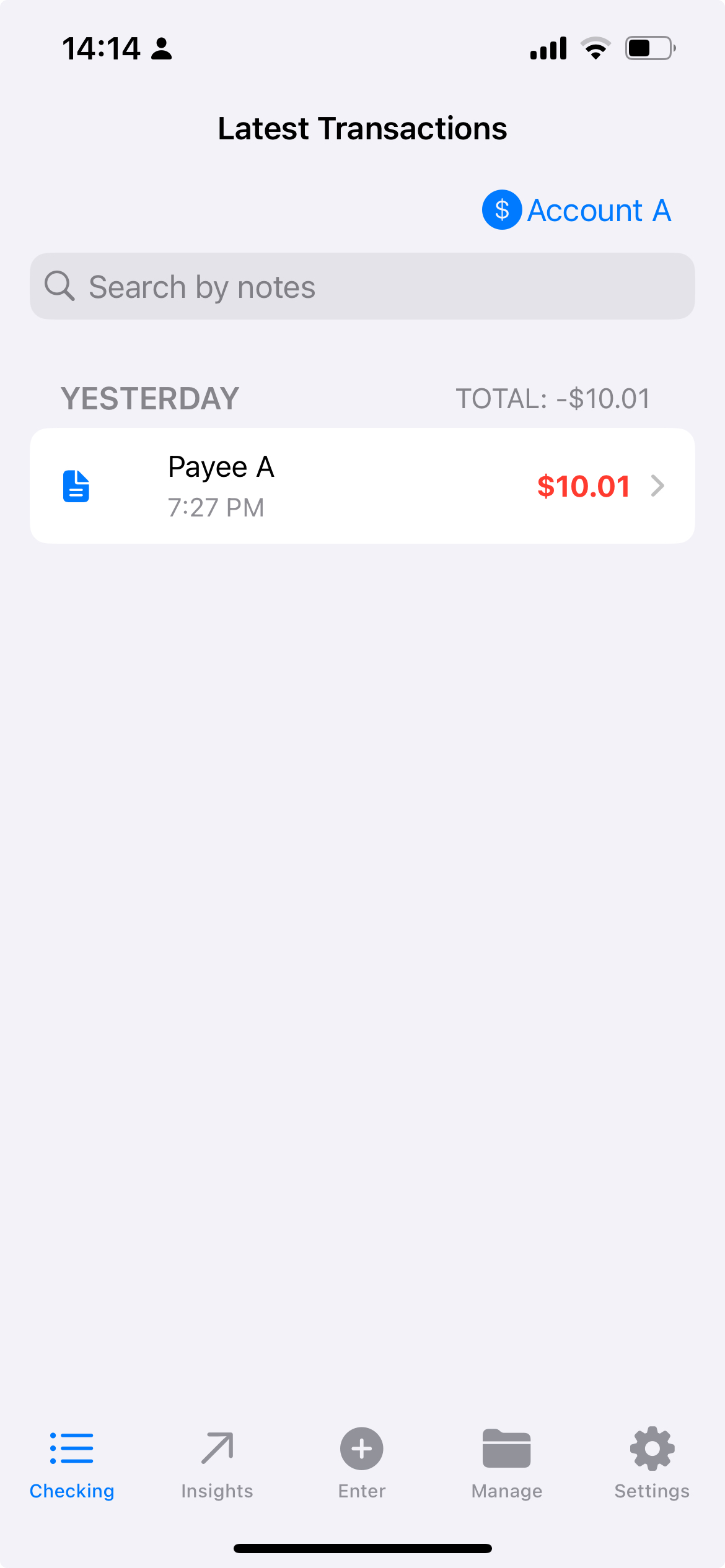
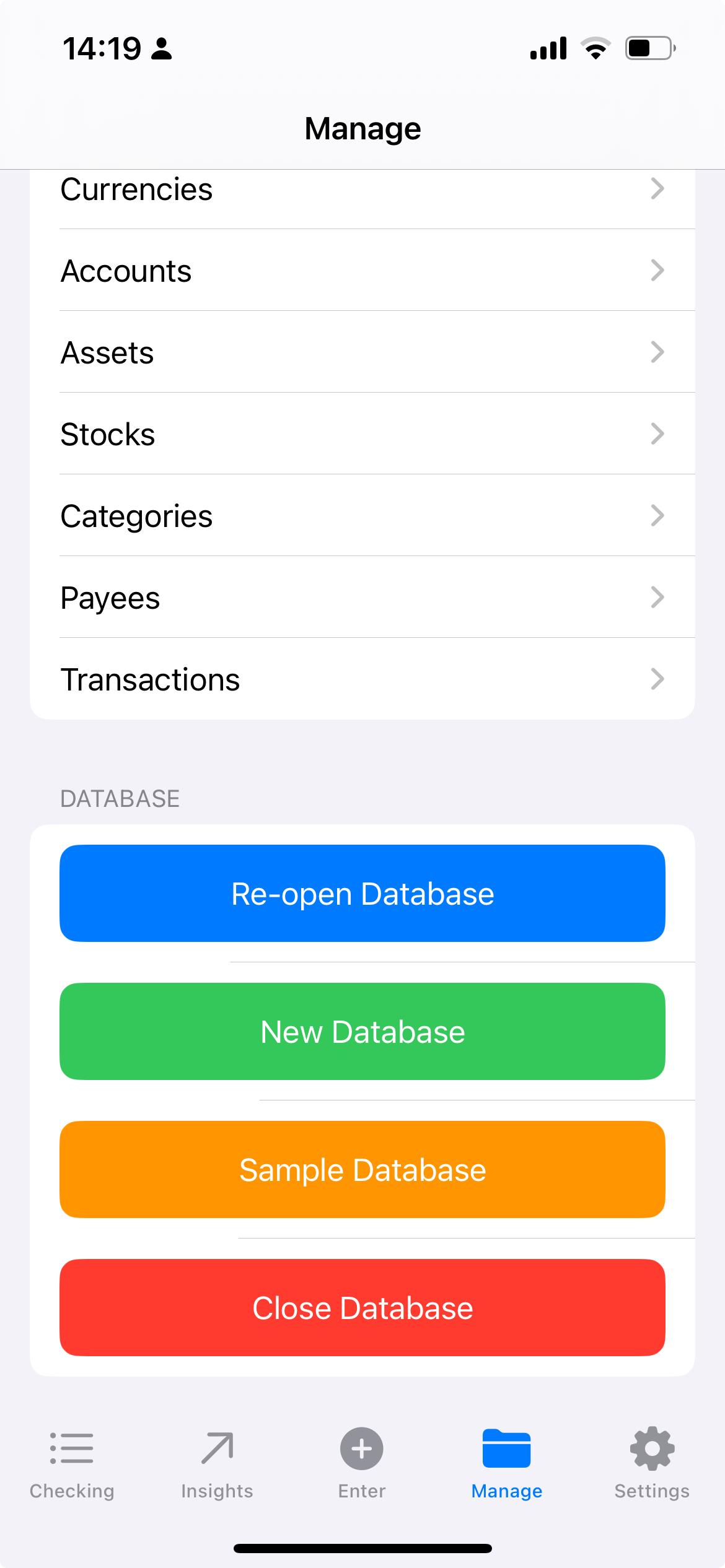
Open the Sample Database in MMEX4Android
- Open MMEX on your Android device, then tap
三 -> Open Database -> Other ->. - Select the same folder you used in Synology Drive.
- MMEX will load the database and display it in the main landing widget.
- Tap
Account A, and duplicate an existing transaction to add a new one. - Tap
三 -> Synchronizeto manually sync the changes with the remote cloud provider.
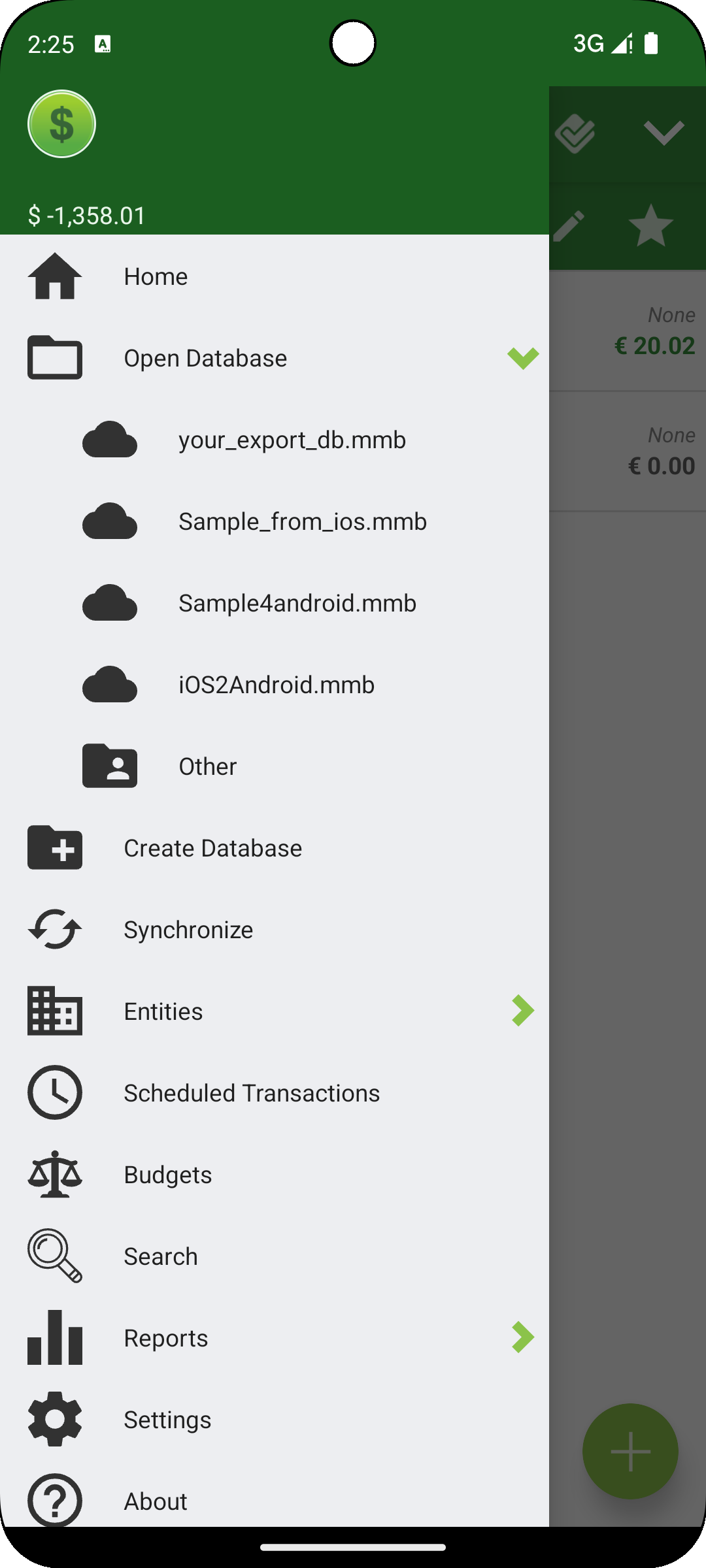
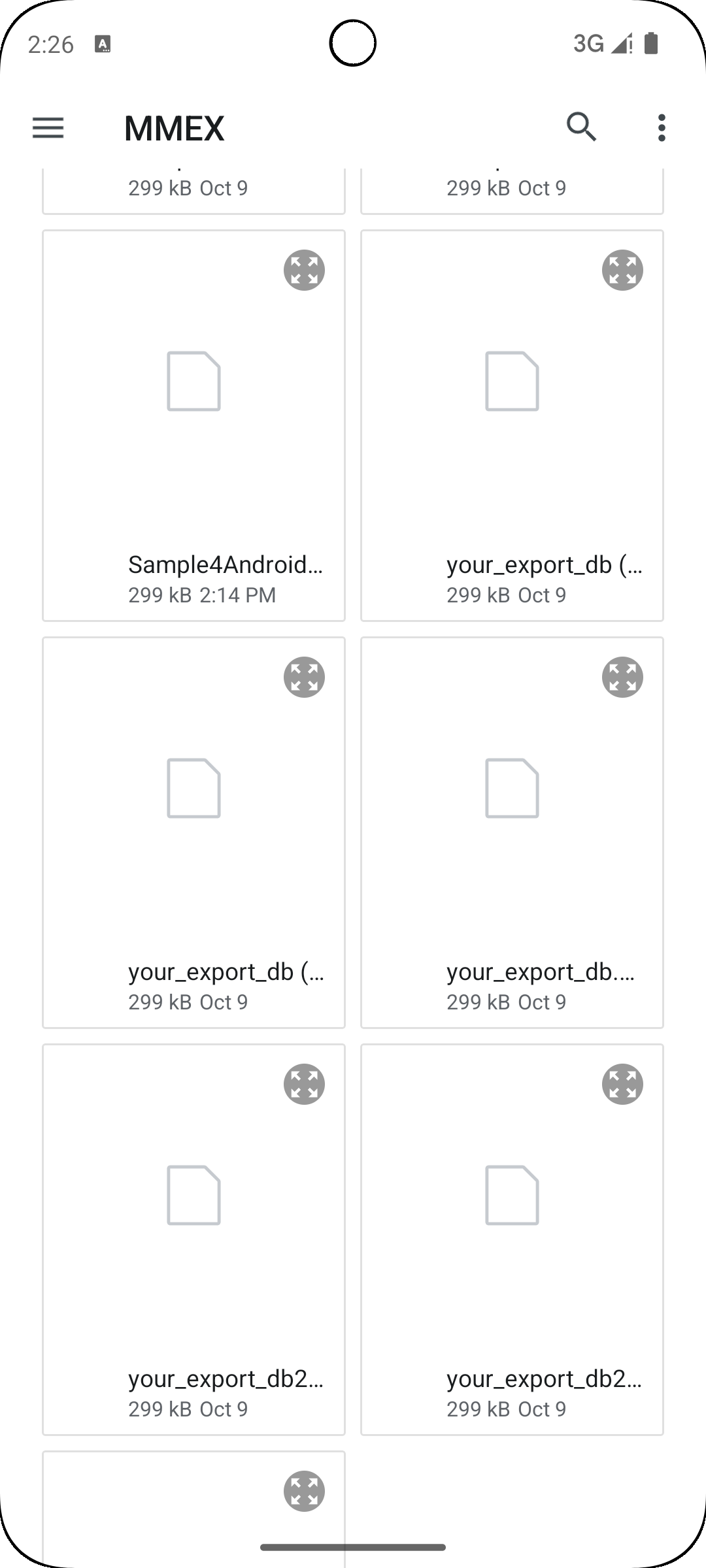

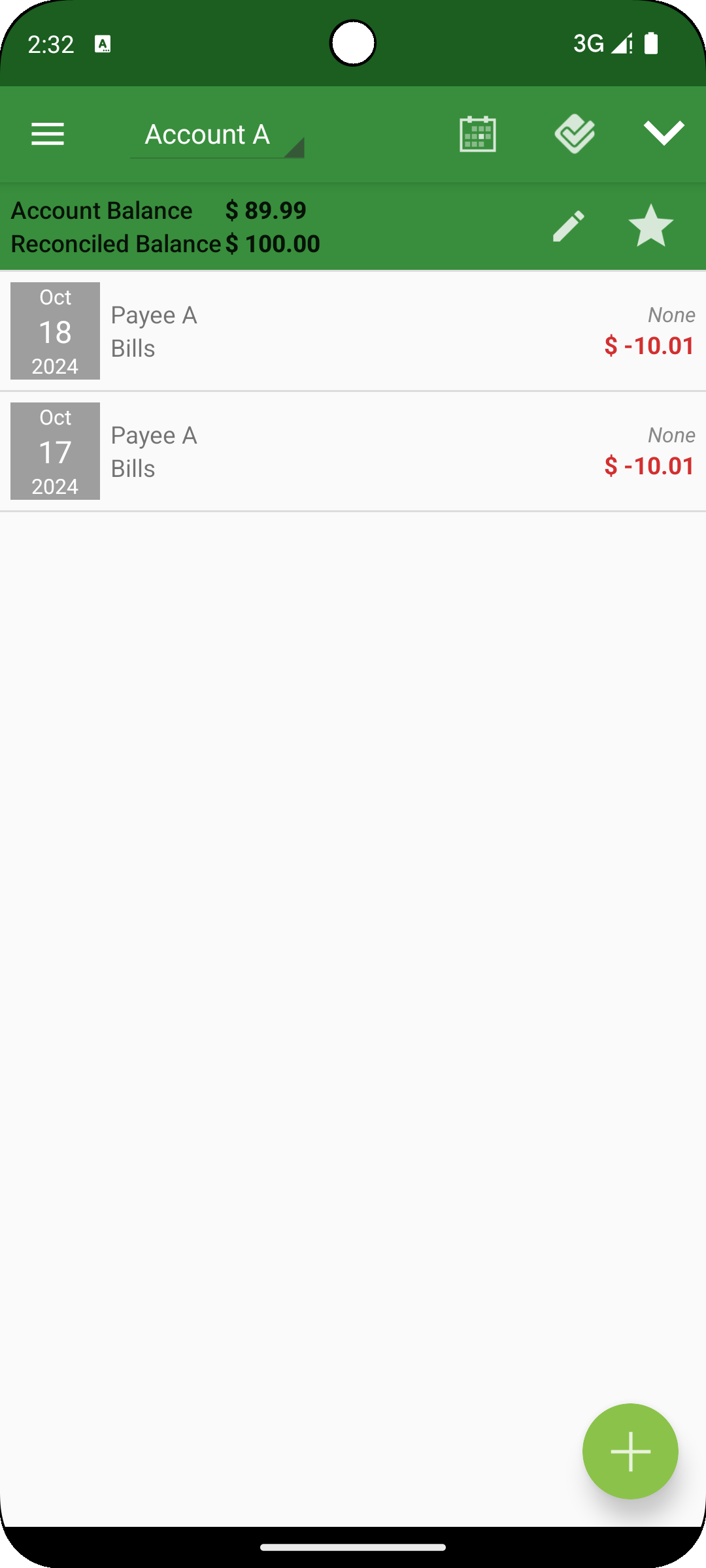
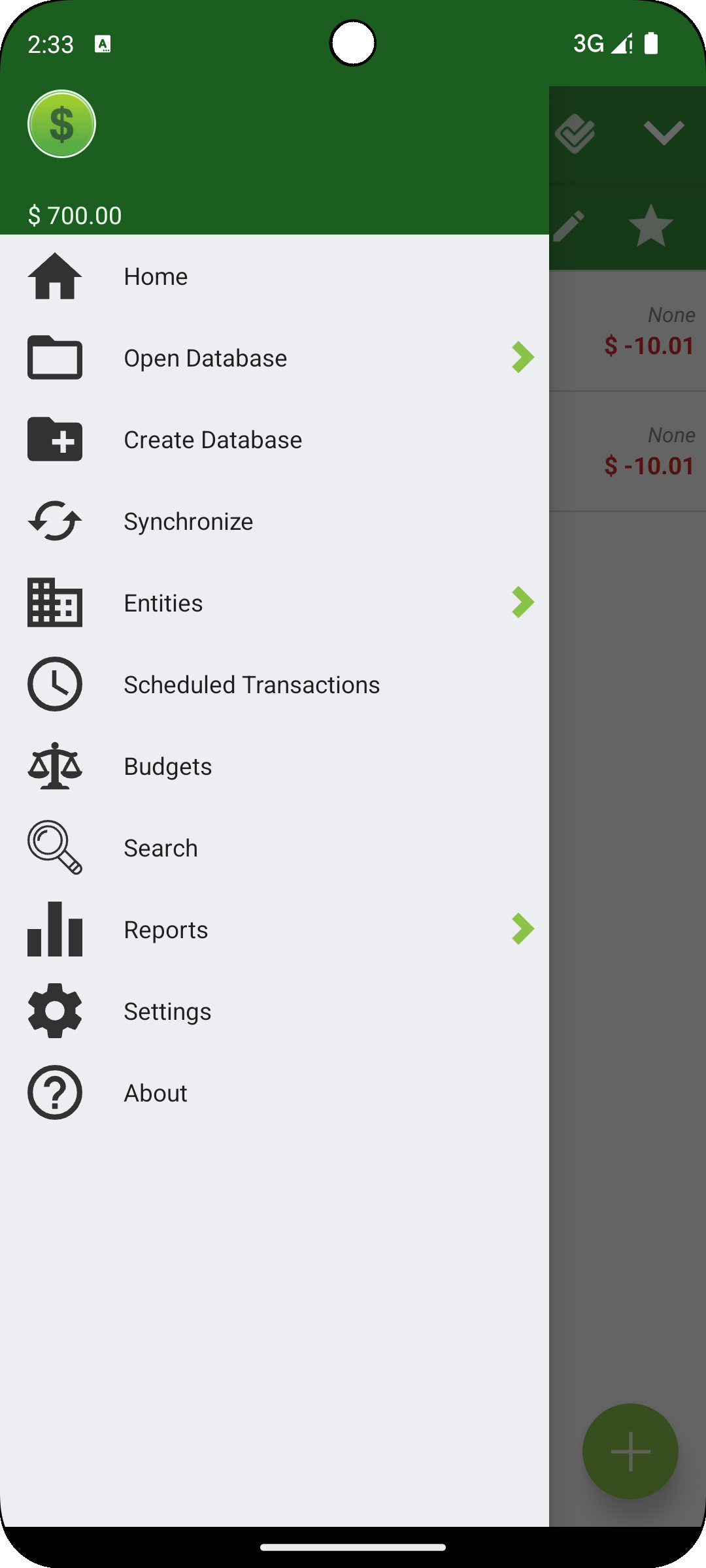
Reopen the Database in MMEX4iOS to View the Latest Changes
- Reopen MMEX on your iPhone, and this time select
Open Database. - Navigate to the same folder used earlier.
- Long-press the sample database file and tap
Remove Downloadto delete the outdated local copy. Note: This operation is no longer needed since v0.1.28 [1]. - Tap the sample database again to open it, and you will see the latest transaction added from your Android device.
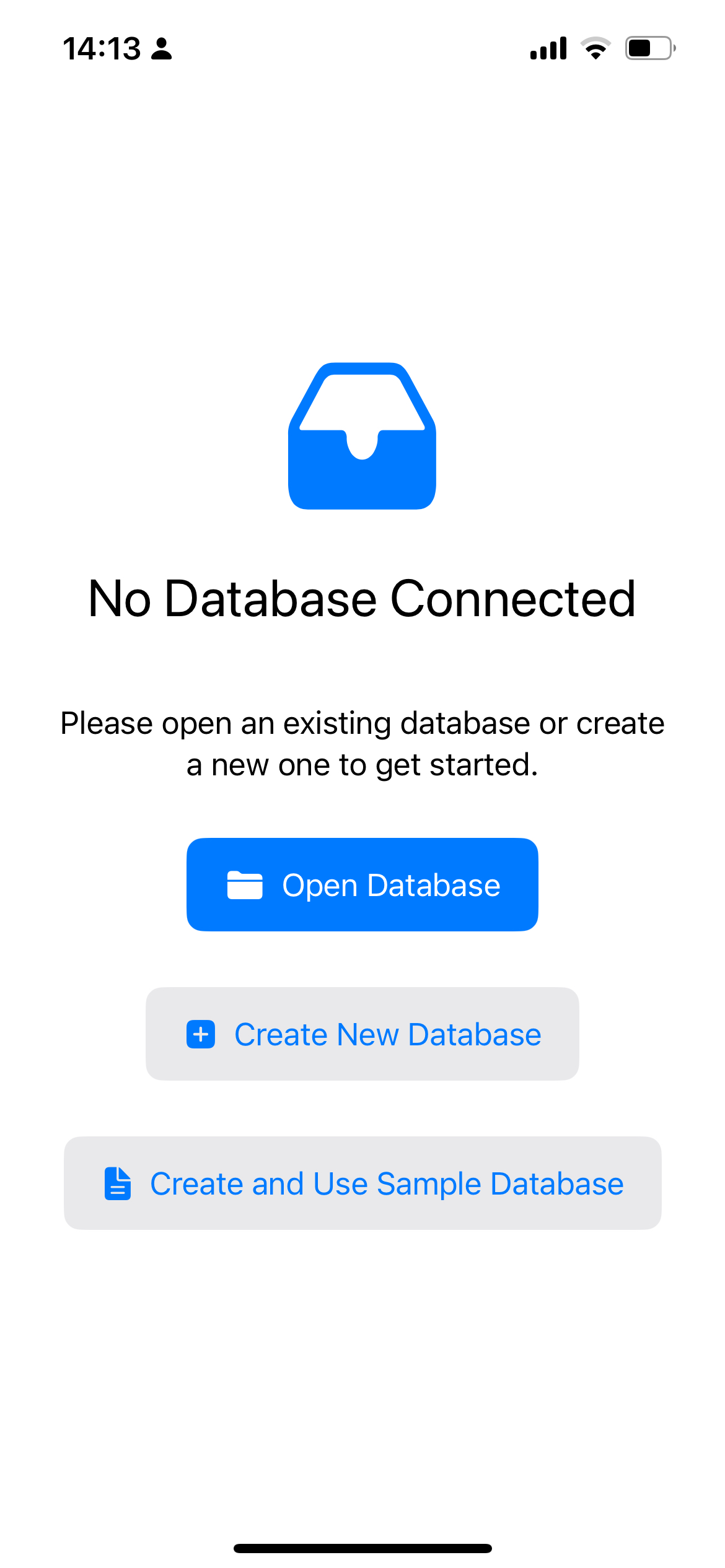
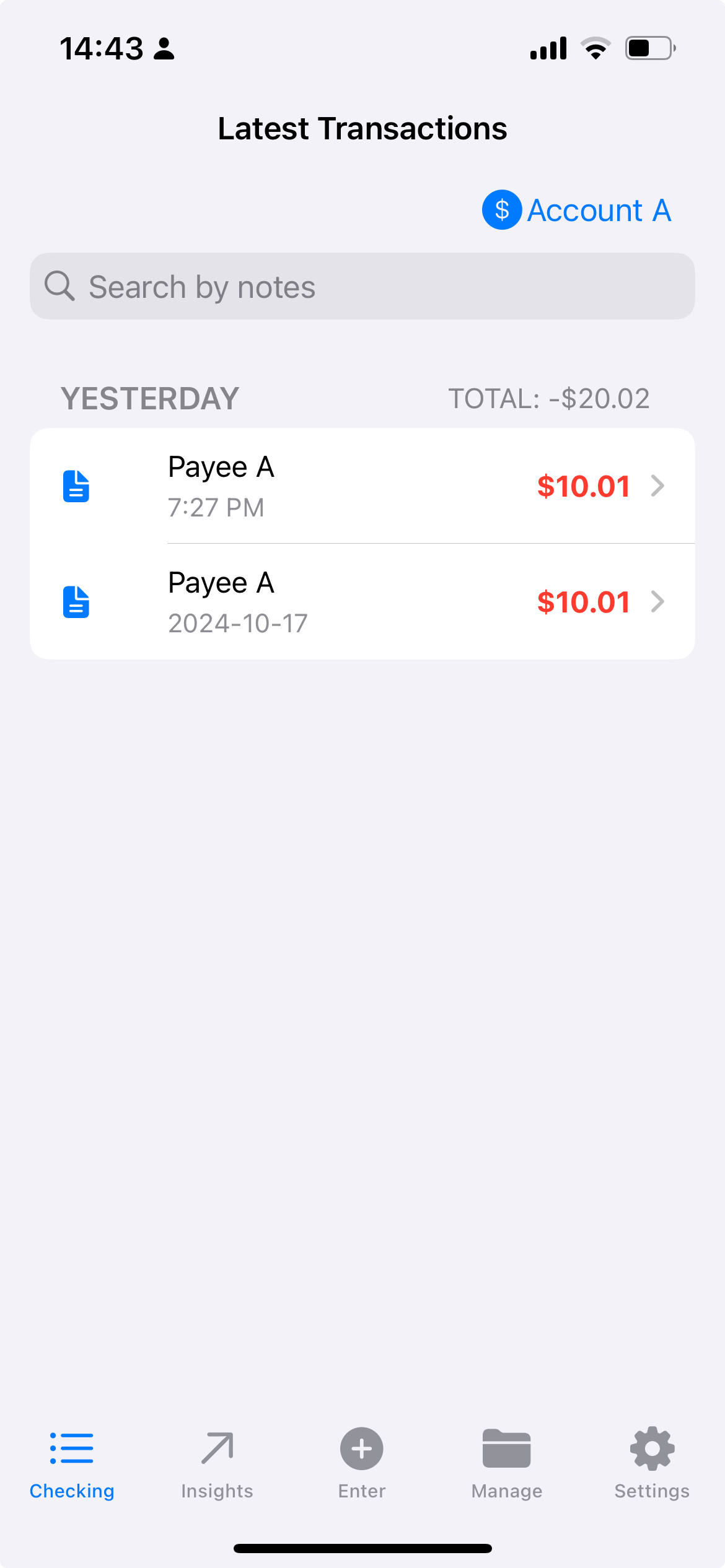
Notices
- MMEX4iOS is still in beta phase
- Cloud Provider might have some latency, please check file’s modificaiton time
- Long-press and tap
Remove Downloadis mandatory to purge the previous local copy Note: This operation is no longer needed since v0.1.28 [1]. - Phone storage + sync tool will have a similar setup and achievement
References
[1] This operation is no longer needed since v0.1.28, as MMEX automatically handles downloading and updating the database for each opening.